Get Started with BuildBeacon
Follow these simple steps to set up BuildBeacon webhook for your GitHub projects and start monitoring your build status in minutes.
Configure GitHub Webhook
Set up your GitHub repository to send webhook events to BuildBeacon.
GitHub Configuration Steps
Navigate to Repository Settings
Go to your GitHub repository → Settings → Webhooks
Add New Webhook
Click "Add webhook" button
Configure Webhook URL
Use your unique BuildBeacon webhook URL
Set Content Type
Choose "application/json"
Add Secret
Use the secret from your webhook page
Select Events
Choose specific events to monitor
Required Events Configuration
Provides basic workflow execution status and enables build monitoring on the dashboard. This is the minimum required event.
Enables PR status tracking and integrates build results with pull request information for better workflow visibility.
Screenshot: Adding a webhook
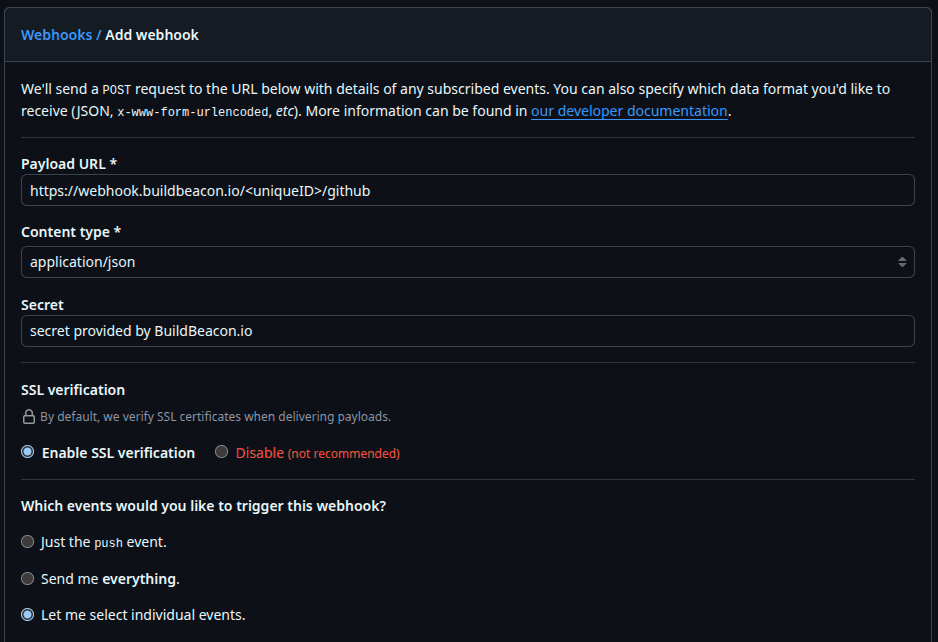
GitHub webhook configuration interface
Screenshot: Configuring events

Select events to monitor your GitHub Actions
Additional Resources
GitHub Documentation
BuildBeacon Help
Verify and Enjoy Your Dashboard
Test your webhook configuration and start monitoring your builds in real-time.
Verification Steps
- Trigger a GitHub workflow run to test the webhook
- Check the GitHub webhook delivery status
- Verify workflow data appears in your dashboard
- Explore your real-time build monitoring